How to select products in GJ Bulk Price Editor
There are many ways to choose which product prices you want to edit.
GJ Bulk Price Editor is a powerful tool to edit prices of your products in your Shopify store. Let's see how do it!
We assume are already familiar with the interface itself and you know how to create a new task (if you don't, it's just "Create new task" button in the very first screen of "Create" button above the task table).
All products
So, in order to select all products of your Shopify store, you just do all here — it is selected by default:
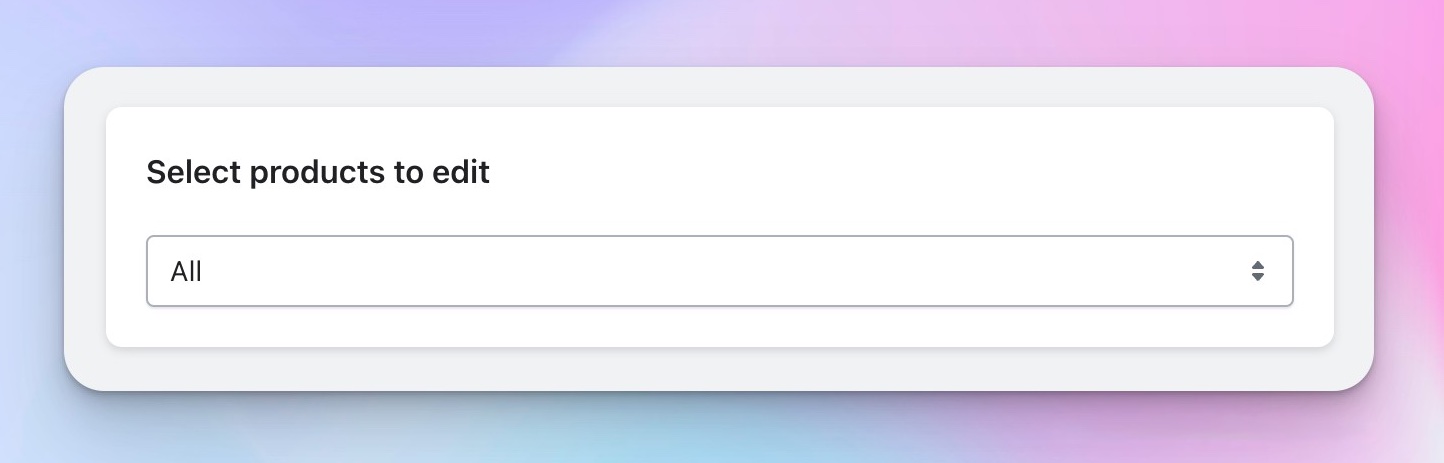 In this scenario all products from Products (in menu among other items like Home/Orders/Customers) are considered.
In this scenario all products from Products (in menu among other items like Home/Orders/Customers) are considered.
By collection
But what if you need to edit products only in specific collection? It is straightforward as well!
Here we select collection called "Home page" — this is a default collection that you have when first register in Shopify. Maybe you still have it.
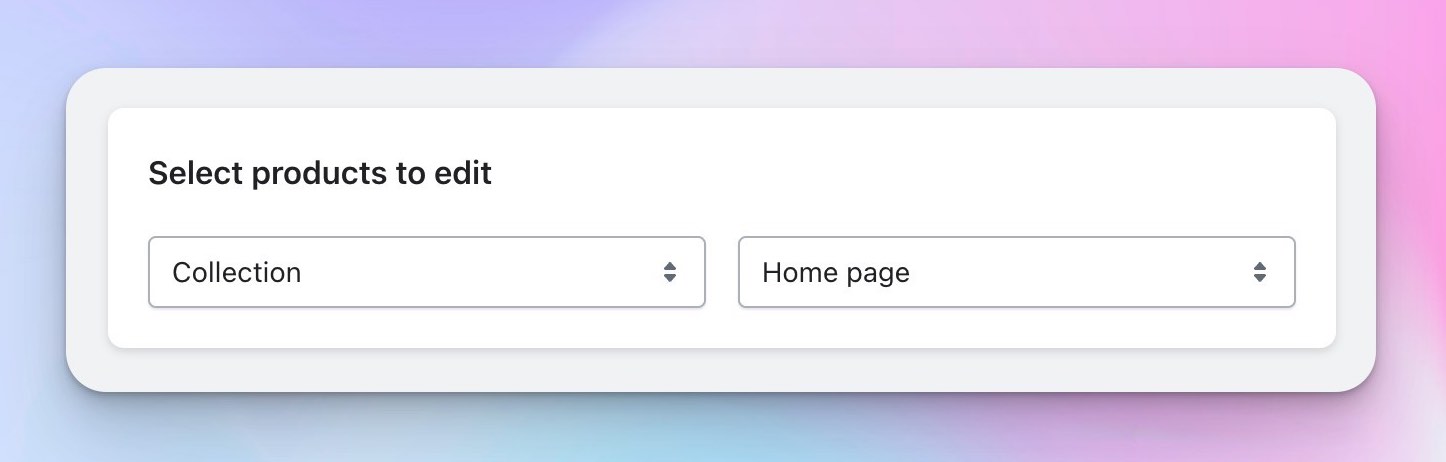 Again, collections in question are located here:
Again, collections in question are located here:
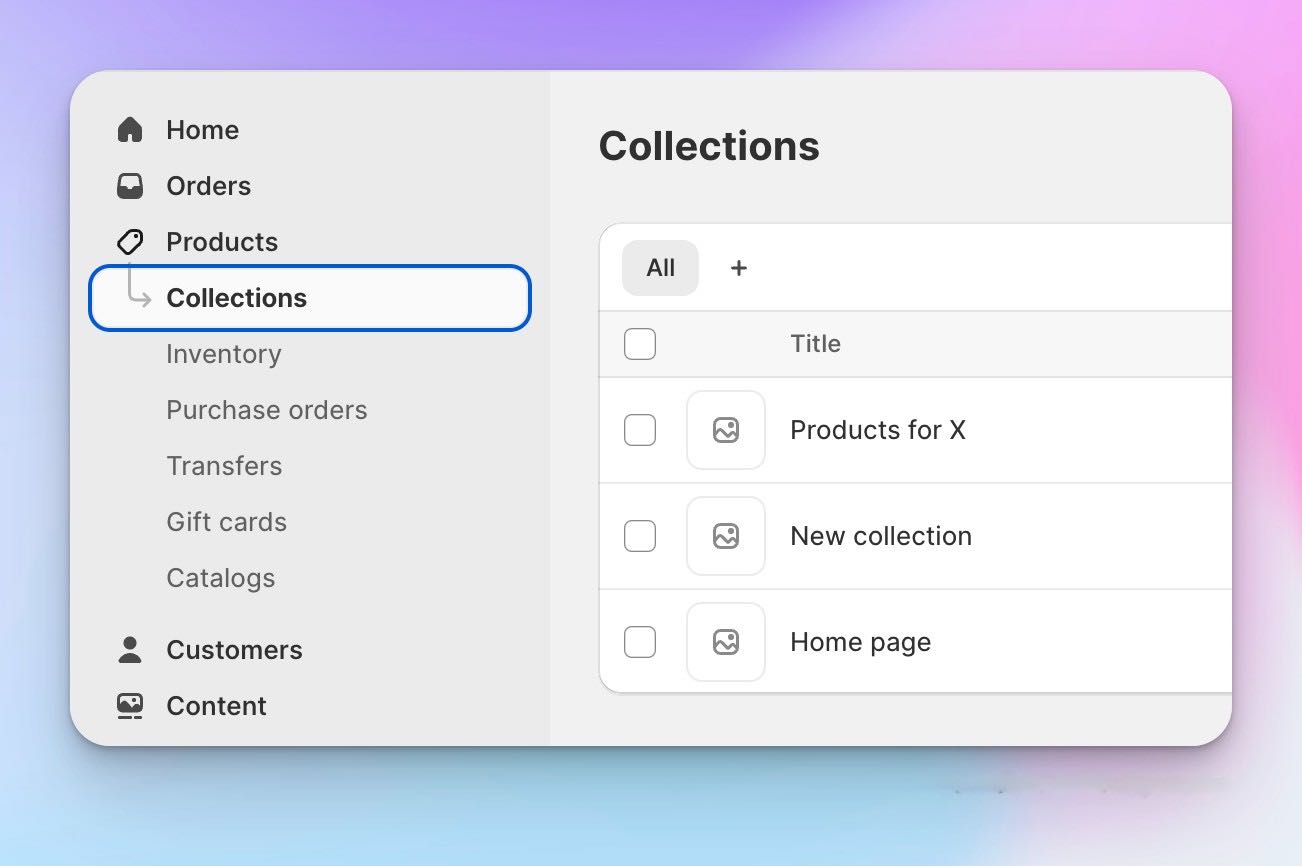
By title
Sure, we discussed quite general cases, let's check more specific ones.
GJ Bulk Price Editor can select products by titles that contain specific words (case insensetive).
Here we see that products which have "pro" in their title were filtered.
It doesn't matter where in the title it is located, either in fron, middle or the end, it will be filtered anyway.
Apart from contains, does not contain, is are available.
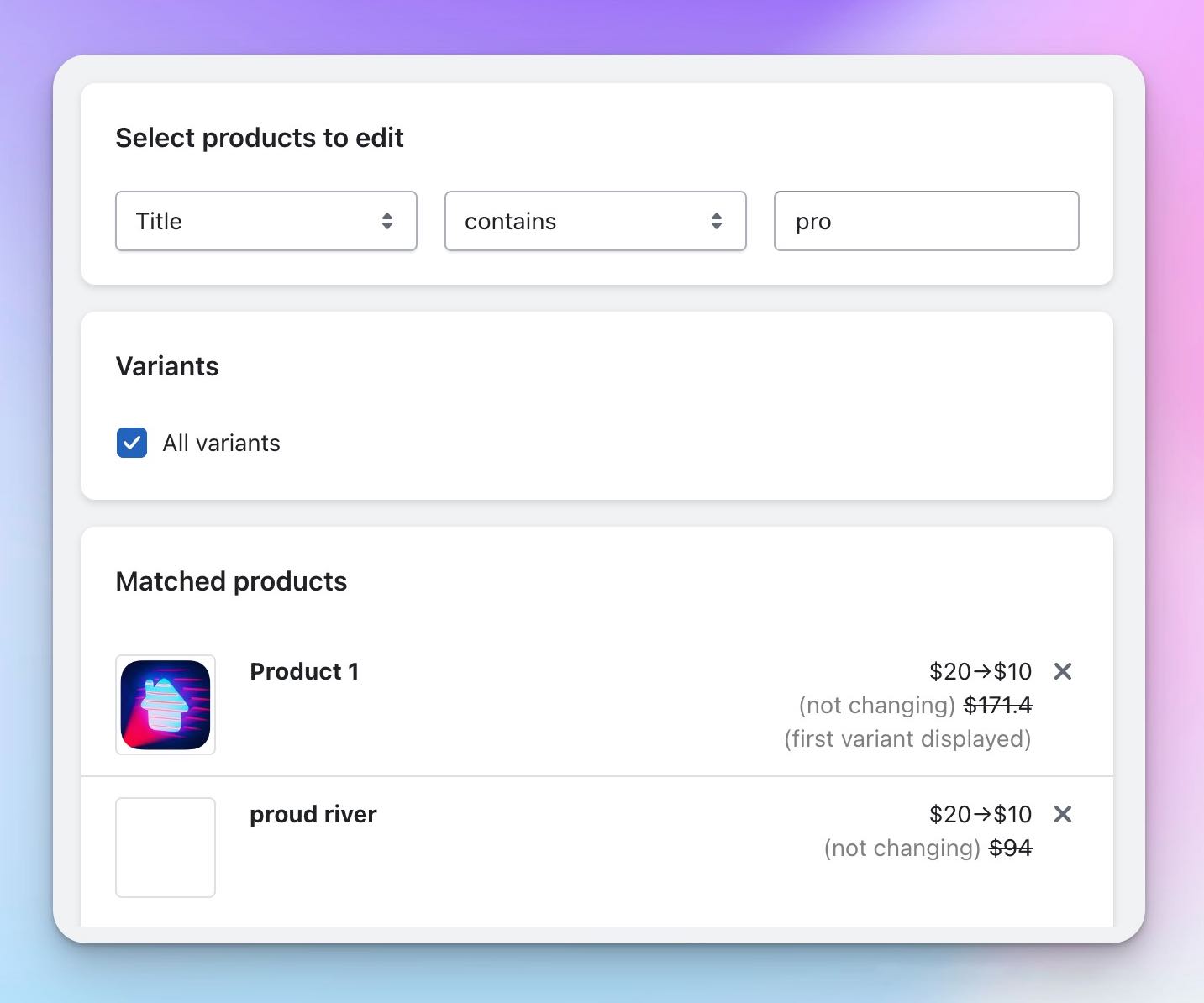
By tags
It is a more sophisticated way to select products, but it's more convenient if you orginize your Shopify store using tags. First of all you need to have your products tagged, you can do it in the product page:
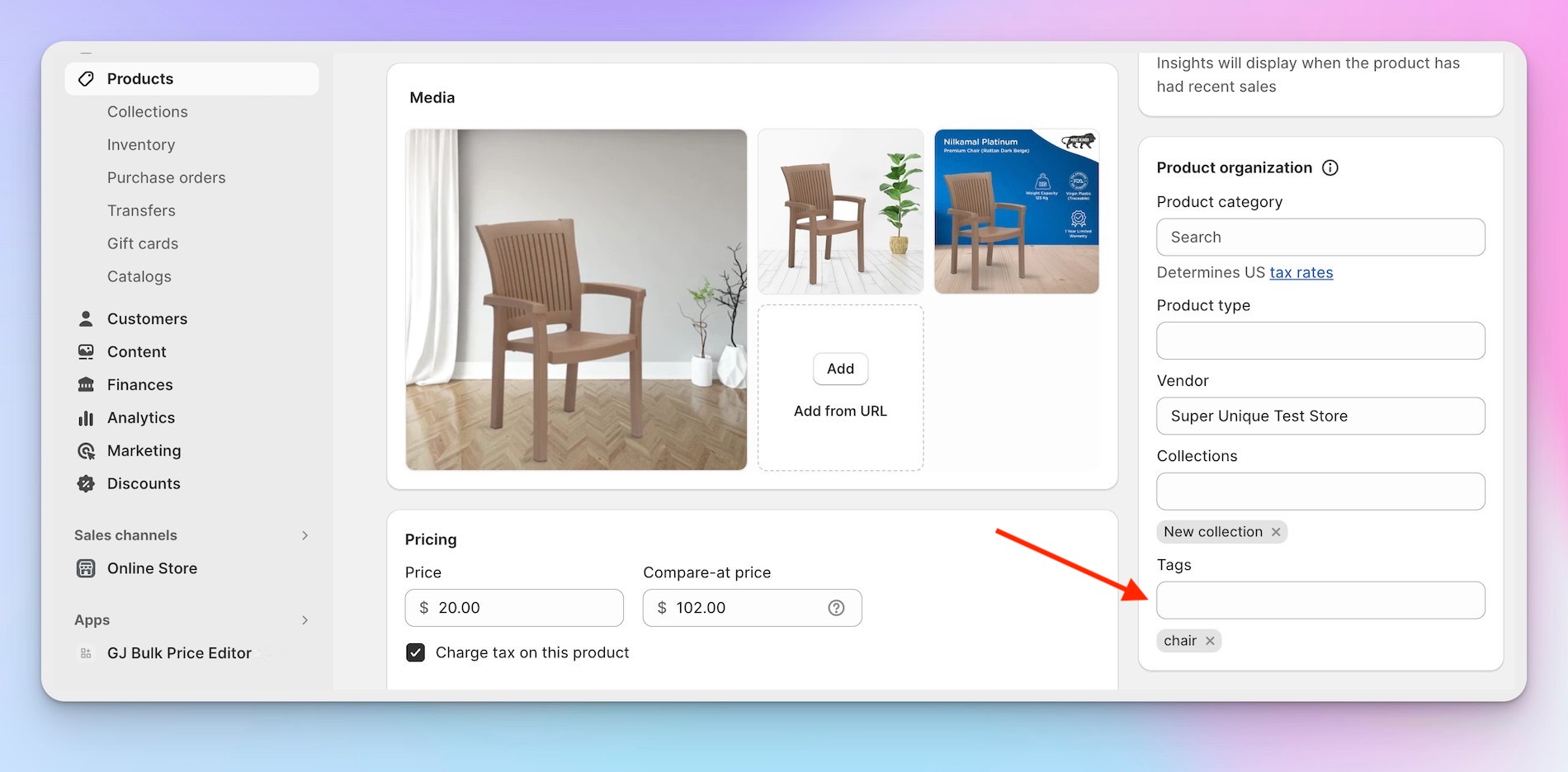
After it just select tags in GJ Bulk Price Editor, then specify tags you need, like chair and tag1 in this scenario, and see the products with the tags that will be processed. Please take a note, that (basically as with any other updating) if you added tag right now, you have to sync the product cache by pressing "Refresh" button below the products list.
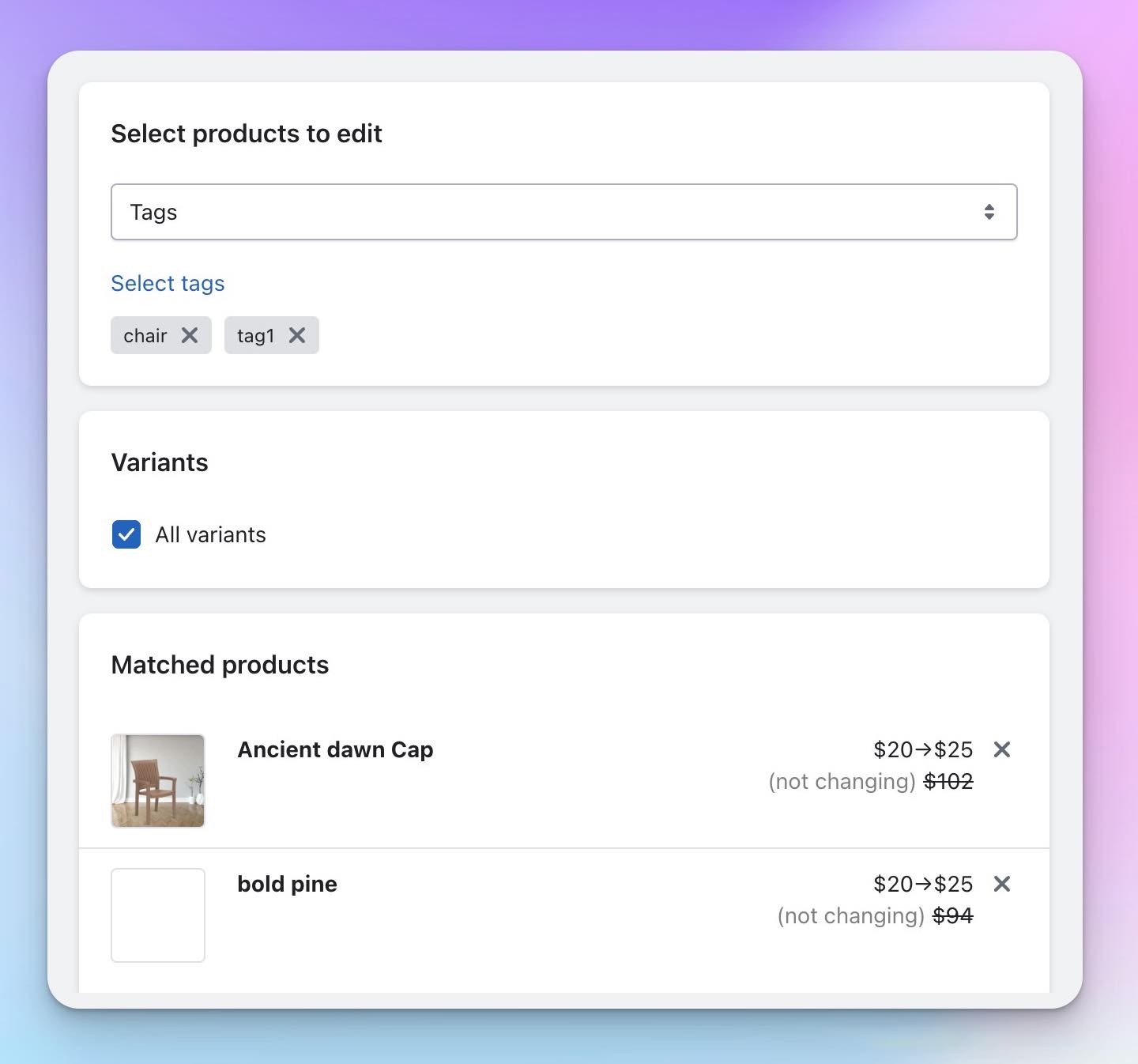
Using CSV
Well, it is not as easy as "All products", but let's figure it out! First of all you need to have the CSV file that you will use for updating the prices of your products in Shopify. It can be generated automaticaly clicking "Create CSV file from products" button — after you click it, file.csv is downloaded. You can edit it as you want (say, set needed prices, delete products that you don't want to modify) and use it to apply it to your products in the store.
Please note that default behaviour — is just to apply prices from the CSV file to specified products (all prices blocks will switch into don't change). But you can also make price modifications (like adjust by amount) applied to the prices specified in CSV! Say use prices from CSV file, but also increase it by some amount.
Note: if you are using csv file not generated by the app, you can still use it, but then you need to specify relevant fields in csv, like price for Price as it's already in the screenshot.
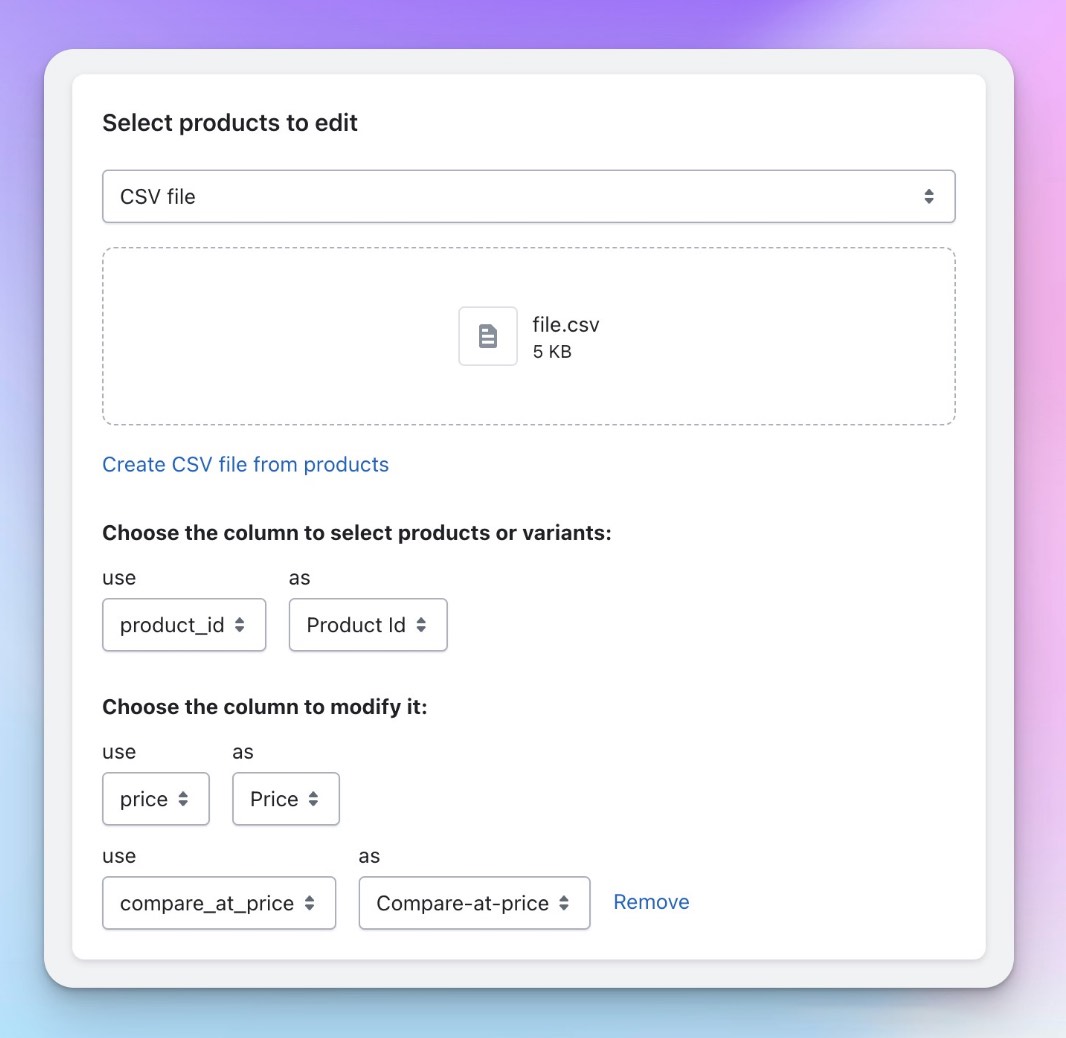
That's all! If you don't have it, you can install GJ Bulk Price Editor for Shopify here
